Increase your depth of field with 'Focus Stacking'
Especially when working close up to subjects there are times when you just can't achieve enough depth of field (DOF). Here I quickly show you how to expand the DOF in your scene using Photoshop and a method known as Stacking.
When you're working close in, the DOF can quickly become very narrow. I'm shooting quite wide open here to make it easy to see what we're dealing with here. You can see what happens when I choose a focal point at the front, middle, or back of the scene. So how can I shoot this with more of the scene in focus, and more controlled DOF?
First let's take multiple shots of the scene. I'd highly recommend using a tripod for this to help keep all the images aligned and save on processing time. In the series of shots below I've made 15 exposures focusing first at the front of the rings, and then focusing further back for each exposure until in the last shot you can see focus is at the back point of the last ring.
 |
| view sequence from left to right. |
Once you have all your exposures as digital files, you're ready to make your stacked image. In Photoshop under the file menu, drop down to 'Scripts" and then to the submenu, 'Load Files into Stack'.
This will call up a dialogue box allowing you to choose the files you want in your stack.
If you shot with a good tripod and shutter release, you can leave the Automatic Alignment box unchecked. If you shot handheld, check the box and photoshop will attempt to align your images for you as it builds your stack.
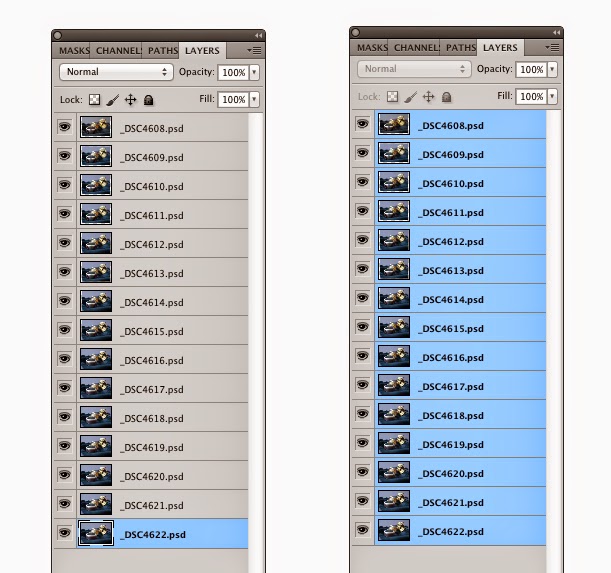 Your stacked images will appear in a single, layered Photoshop document. Open your layers panel to display all your layers. Using the 'Command' key on your computer while selecting each layer will allow you to have all your layers selected at once. With all your layers still selected open the drop-down menu under 'Edit' and select the option for 'Auto-Blend Layers'. Small files will render reasonably quickly and larger, higher resolution files taking longer, taking into account your computer speed and file format etc. Just before you kick off the render, a dialogue options box will open up where you need to choose the option to 'Stack Images' and click OK.
Your stacked images will appear in a single, layered Photoshop document. Open your layers panel to display all your layers. Using the 'Command' key on your computer while selecting each layer will allow you to have all your layers selected at once. With all your layers still selected open the drop-down menu under 'Edit' and select the option for 'Auto-Blend Layers'. Small files will render reasonably quickly and larger, higher resolution files taking longer, taking into account your computer speed and file format etc. Just before you kick off the render, a dialogue options box will open up where you need to choose the option to 'Stack Images' and click OK.
When photoshop has finished processing, your stacked image will appear in a new window, You can flatten your image and do a little retouching as needed and you now have your image with an extended DOF.
And here is another quick before and after of a toy VW using the same process.
— Enjoy!












Comments
Post a Comment